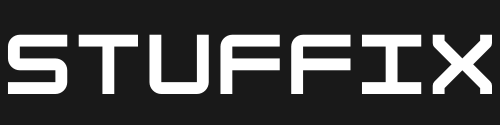Power BI is a powerful tool for data visualization and analysis, but as your data grows, your reports can become slow and unwieldy. Fortunately, there are several tips and tricks you can use to optimize Power BI performance and improve the speed and efficiency of your reports. In this blog post, we’ll explore some of the best practices for optimizing Power BI performance.
- Reduce the size of your data model
The size of your data model can have a significant impact on the performance of your reports. To improve performance, try to reduce the size of your data model by removing unnecessary columns, reducing the number of rows, and compressing your data. You can also split your data model into multiple smaller models to improve performance. - Optimize your data model for relationships Properly configuring relationships between tables in your data model can also have a significant impact on performance. Make sure that you are using the appropriate relationship type (one-to-one, one-to-many, or many-to-many) and that you are using the correct cardinality and cross-filter direction.
- Use calculated columns sparingly Calculated columns can be a powerful tool for adding additional data to your data model, but they can also have a negative impact on performance. Use calculated columns sparingly and try to avoid creating unnecessary columns.
- Use measures instead of calculated columns Measures are a more efficient way of calculating data than calculated columns. Use measures to perform calculations on aggregated data, rather than using calculated columns to calculate values row-by-row.
- Use query folding to optimize data retrieval Query folding is a technique used by Power BI to push data processing tasks back to the data source, rather than performing them in Power BI. This can significantly improve performance, especially when working with large data sets. Make sure that your queries are using query folding wherever possible.
- Use filters to reduce the amount of data retrieved Filters can be used to reduce the amount of data retrieved from your data source. Use filters to limit the amount of data retrieved to only the data that is necessary for your report.
- Optimize your visuals Visuals can also have a significant impact on the performance of your reports. Use best practices for designing visuals, such as limiting the number of data points displayed, using appropriate chart types, and minimizing the use of custom visuals.
- Use bookmarks to reduce visual rendering time Bookmarks can be used to save the state of a report and quickly switch between views. Use bookmarks to reduce the amount of time it takes to render visuals, especially when working with complex reports.
- Use incremental refresh to optimize data refresh Incremental refresh is a technique used to refresh only a portion of a large data set, rather than refreshing the entire data set. Use incremental refresh to reduce the time it takes to refresh your data.
- Use the Performance Analyzer to identify bottlenecks The Performance Analyzer is a tool built into Power BI that can be used to identify bottlenecks in your report. Use the Performance Analyzer to identify areas of your report that are slowing down performance and optimize them accordingly.
In conclusion, optimizing Power BI performance requires a combination of best practices for data modeling, query optimization, visual design, and data refresh. By following these tips and tricks, you can improve the speed and efficiency of your reports and provide users with a better experience.