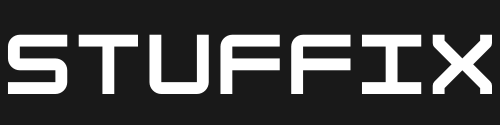To connect to a data source in Power BI, you can follow these steps:
- Open Power BI Desktop and click on “Get Data” in the Home tab.
- Select the type of data source you want to connect to. For example, if you want to connect to an Excel spreadsheet, select “Excel”. If you want to connect to a SQL database, select “SQL Server”.
- If you want to connect to a File-based data source, then select the appropriate option and browse to the location of the file.
- If you want to connect to a Web-based data source, then select the appropriate option and provide the URL.
- If you want to connect to a Cloud-based data source, then select the appropriate option and provide the credentials.
- If you want to connect to a Big Data source, then select the appropriate option and provide the credentials.
- Provide the necessary credentials, if prompted, to access the data source.
- Select the table or sheet containing the data you want to use, then click on “Load” or “Connect”.
Once the data is loaded you can start creating reports, charts and visualizations.
Please note that the steps may differ slightly depending on the data source you are connecting to, but the overall process is similar.