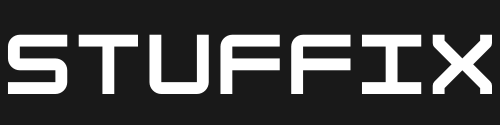To create a dashboard in Power BI, you can follow these steps:
- Open Power BI Desktop and connect to a data source by following these steps.
- Once the data is loaded, click on “File” and then “Publish” to publish your report to the Power BI service.
- Log in to the Power BI service using your Microsoft account.
- Once you are logged in, click on the “Workspaces” button on the left side of the screen, and select the workspace where you want to create your dashboard.
- Click on the “New dashboard” button on the top right corner of the screen, and give your dashboard a name.
- To add visualizations to your dashboard, click on the “Add tile” button on the top right corner of the screen.
- Select the report and the visualization that you want to add to your dashboard.
- You can also add other types of content such as web pages, images, and streaming data to your dashboard.
- You can also customize the layout of your dashboard by using the “Layout” button on the top right corner of the screen.
- Once you have finished creating your dashboard, you can share it with others by clicking on the “Share” button on the top right corner of the screen and providing the necessary permissions.
- You can also use the “Pin live” option in the report view to pin a specific visualization to the dashboard.
Please note that the steps may differ slightly depending on the type of data and the complexity of the dashboard you are creating, but the overall process is similar.